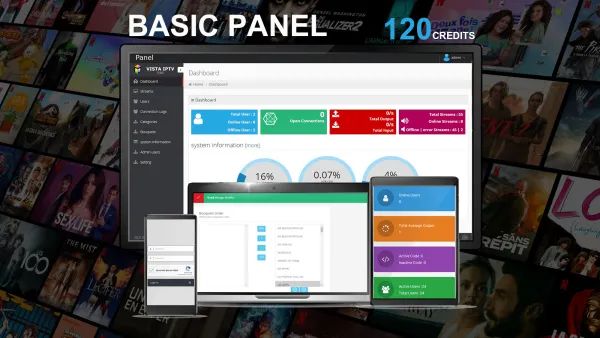How To Use The Reseller Panel
- In this post, we’ll guide you on how to use our reseller panel that is emailed to you when you purchase your account. Please visit https://rocketstreams4k.com/signup to see all our available packages.
Quick Information:
- 1 connection package: 1 credit = 30 days of service
- 3 connection package: 2 credit = 30 days of service
- 5 connection package: 3 credit = 30 days of service
For example, a 12-month service would require 12 credits for 1 connection account. Credits automatically expire when the time is due for the customer. Accounts come with Free trial, 1 month, 3 month, 6 month, and 12-month packages on every account.
Reseller Credentials:
- Portal: This is the URL you use to connect to the content.
- Panel: This is the URL you use to manage your reseller panel.
- Kodi addon: Available at our website.
- Android addon: Available at our website.
- Web TV Player: Available at our website.
Upon signing up, you will receive a username and password. The number of credits you purchased will be displayed in your account.
Brief Breakdown of Reseller Panel:
- How to create Kodi/Android/WebTV accounts:
- Under ‘Streaming Lines’, click ‘Create a new line’.
- Create a username, password, and select the package you wish to assign.
- Select the corresponding line type.
- Click “create new line” – and the Kodi account will be activated and added.
- How to extend Kodi/Android/Web TV accounts:
- Under ‘Streaming Lines’, click ‘extend line’.
- Search the account/user you want to extend time for.
- Select the package to assign to the line, and hit extend line.
- How to see user activity:
- Under ‘manage lines’ you will see users accounts, password resets, and delete accounts. Please remember if you waste or delete account credits we cannot return those. But if you accidentally add a credit back or refund a customer and need that credit back we can replace that.
- How to Add a MAG or MAC ID devices:
- Click ‘add new mag device’ and enter the device MAC ID.
- Select the package to assign then proceed to select line type.
- Hit create new line and the MAG or MAC ID device has been active. Please do take note since both devices are MAC ID based it does not matter that you add the MAC ID devices through the MAG device section.
- How to extend a MAG or MAC ID devices:
- Under ‘MAG DEVICES, click ‘Extend MAG’.
- Search MAC ID and Extend MAG.
- For future reference, since your account is now set up, you can purchase credits directly from our site and it will auto top up for you. If you have further questions, feel free to ask. We hope this helps you get your business launched.
- If you have any further inquiries, feel free to contact us. We will assist you within 24 hours.
How to Sign Up for a Reseller Account
– The RocketStreams4K Team 🚀